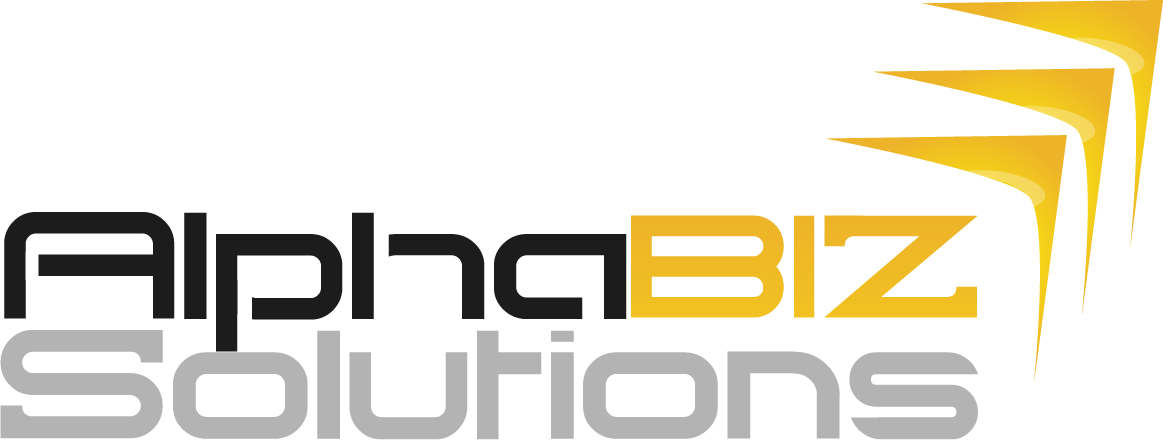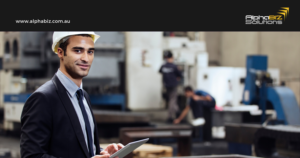Your software providers are making key changes in order to make STP Reporting core to their payroll solutions. However, in order to use the STP related features, you will be required to run some important checks on your payroll system. Make sure you take the following steps:
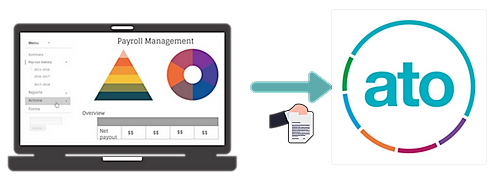 Single Touch Payroll (STP) aligns your reporting obligations to your payroll processing. Starting from the 1st of July 2018, you will be required to report to the ATO each time you pay your employees. The information you report will include your employees' salaries and wages, allowances, deductions (for example, workplace giving), pay as you go (PAYG) withholding and superannuation information.
Single Touch Payroll (STP) aligns your reporting obligations to your payroll processing. Starting from the 1st of July 2018, you will be required to report to the ATO each time you pay your employees. The information you report will include your employees' salaries and wages, allowances, deductions (for example, workplace giving), pay as you go (PAYG) withholding and superannuation information.
Your software providers are making key changes in order to make STP Reporting core to their payroll solutions. However, in order to use the STP related features, you will be required to run some important checks on your payroll system.
-
Upgrading to Sybiz Visipay 17.10 is an important first step to prepare. Single Touch Payroll compatibility will only be available in the coming update to Sybiz Visipay (version 17.20) which is due to be released in June. None of the older versions will support STP.
- One of the key upgrades on Sybiz Visipay is the STP initial support, that allows you to identify that you wish to get ready to use Single Touch Payroll in the future. Sybiz Visipay will then ensure that employee records have the information required by the ATO from 1 July 2018. To activate Single Touch Payroll on Visipay go to File > Options > Tax Details, and select Active under Single Touch Payroll (as shown in the image).

- An additional field called ‘Category’ is now available for Allowance pay items. Sybiz Visipay 17.10 sets the value to ‘Other’ for all Allowances. You will need to choose an appropriate option or leave as ‘Other’ if a specific option does not apply. The rule of thumb is that if it appears on your existing payment summary then it should be allocated a category.
- You will need to have complete and correct employee addresses for STP purposes. Now is a good time to check them all.
- Sybiz Vision and Sybiz Visipay version 17 and above require Microsoft SQL Server 2012 as a minimum requirement. However, it is recommended to upgrade to SQL Server 2017 when using Sybiz products. To upgrade your current SQL version, speak to us today.
- Watch the Sybiz STP webinar to know more on how Single Touch Payroll will be managed in Sybiz Visipay, how STP reports will be submitted and some of the common issues businesses may face in the early days of STP compliance. Click here
Sage is upgrading WageEasy to include the foundation of compliance and a simple-to-use STP Reporting Setup Wizard which leads you through the steps to enable STP Reporting in WageEasy.
- You must upgrade to WageEasy version 6.0.0.7814 or newer, in order to use STP-related features. To check the current WageEasy version go to:
Help > About Wage Easy Payroll. The version number is displayed at the bottom left corner of the page. - WageEasy is in the process of sending the STP Gateway Credentials to all the businesses using WageEasy. You will require these credentials to finish the STP Setup wizard.
- You will be required to create the EFT file in WageEasy. The EFT updated details are simply used to trigger the STP event within WageEasy (see page 11 of the STP SET UP Guide). It is vital to enter your company's bank details in order to create an EFT file. To do this, go to:
File > Company Details > Banking > Bank Account.
- One of the categories included in Sage WageEasy pay event reporting is Ordinary Time Earnings (OTE), calculated for employer Superannuation Guarantee contributions. Before you complete the STP Setup wizard, you should check each Award’s superannuation contribution to ensure that the correct OTE pay components have been included in the superannuation calculation parameters. To do this, go to:
The relevant Award > Payments > Superannuation> Payment Conditions > Select the correct Payment Conditions.
- As you complete the STP Setup wizard, you will be asked to review/update Allowances and Deductions that must be identified separately in ATO reporting. WageEasy refers to the 'ATO Payment Summaries' tab of each Allowance to determine how the values are reported to the ATO. To be identified as an Allowance on the 'ATO Payment Summary' tab the value must be set to 'Show on ATO Payment Summary' and to 'Show As an Allowance'. If your staff use the Workplace Giving deduction, it must be set to 'Show on ATO Payment Summary' and 'Show As Workplace Giving'.