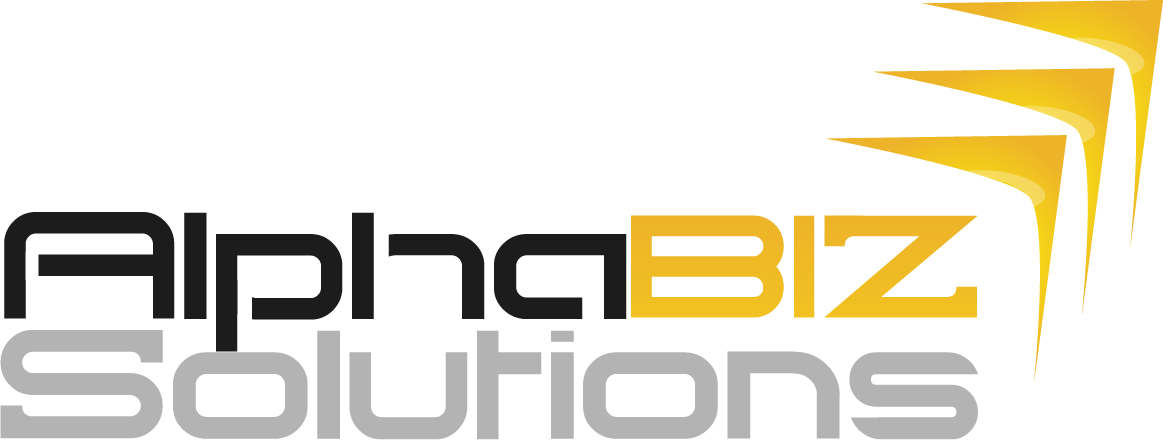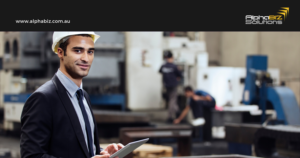You can use this checklist to make sure that you have performed all necessary procedures before you close a financial period in the modules of MYOB Advanced. Accounts Receivable 1. Generate the recurring transactions, if any. 2. Print out and review the AR Edit (AR611000; Finance > Accounts Receivable > Reports > Audit) report. Release the documents that…
You can use this checklist to make sure that you have performed all necessary procedures before you close a financial period in the modules of MYOB Advanced.
Accounts Receivable
1. Generate the recurring transactions, if any.
2. Print out and review the AR Edit (AR611000; Finance > Accounts Receivable > Reports > Audit) report. Release the documents that should be processed in the financial period you are going to close.
3. Apply the open payments/prepayments/credit memos to the appropriate outstanding AR documents.
4. Write off small balances and credits, if necessary.
5. Generate overdue charges, if necessary.
6. Reconcile the customer balances with the balance of GL accounts by using the AR Balance by GL Account (AR632000; Finance > Accounts Receivable > Reports > Balance) report.
7. Prepare the customer statements.
8. Prepare the dunning letters, if required.
9. Revalue the customer accounts that are maintained in a foreign currency, if any.
10. Print out and file the AR Aged Past Due (AR631000; Finance > Accounts Receivable > Reports > Balance) report and other AR reports that are required by your company’s policy.
11. Close the financial period in the Accounts Receivable module.
Accounts Payable
1. Generate the recurring transactions, if any.
2. Print out and review the AP Edit (AP610700; Finance > Accounts Payable > Reports > Audit) report. Release the documents that should be processed in the financial period you are going to close.
3. Apply the open prepayments/debit adjustments to the appropriate outstanding AP documents.
4. Reconcile the vendor balances with the balances of GL accounts by using the AP Balance by GL Account (AP632000; Finance > Accounts Payable > Reports > Balance) report.
5. Revalue the vendor accounts that are maintained in a foreign currency, if any.
6. Print out and file the AP Aged Past Due (AP631000; Finance > Accounts Payable > Reports > Balance) report and other AP reports that are required by your company’s policy.
7. At the end of the calendar year, print out the 1099-MISC Form (AP653000; Finance > Accounts Payable > Reports > Forms) report and close the year for 1099 payments.
8. Close the financial period of the Accounts Payable module.
Cash Management
1. Print out and review the CA Edit (CA612000; Finance > Cash Management > Reports > Audit) report. Release the transactions that should be processed in the financial period you are going to close.
2. Import the bank statements for cash accounts, if necessary.
3. Reconcile the cash accounts with the bank statements, if required.
4. Reconcile the cash account balances with the balances of GL accounts by using Cash Account Transactions (CA303000; Finance > Cash Management > Work Area > Explore) form.
5. Close the financial period in the Cash Management module.
Deferred Revenue
- Perform the deferred revenue and expense recognition, if necessary.
Fixed Assets
1. Print out and review the Open FA Documents (FA651000; Finance > Fixed Assets > Reports > Audit) report. Release the transactions that should be processed in the financial period you are going to close.
2. Depreciate the fixed assets for the period.
3. Reconcile the fixed assets with the balances of GL accounts by using the FA Balance (FA630000; Finance > Fixed Assets > Reports > Balances) report.
4. Close the financial period in the Fixed Assets module.
Taxes
At the end of a tax period:
1. Prepare the tax report.
2. Print out and review the Tax Details (TX620500; Finance > Taxes > Reports > Balances) and the Tax Summary (TX621000; Finance > Taxes > Reports > Balances) reports. Make the tax adjustments, if necessary.
3. Reconcile the balances by the Tax Details by GL Account by Date (TX622500; Finance > Taxes > Reports > Balances) report with the balances of GL accounts.
4. Close the tax period.
Inventory
1. Print out and review the Inventory Edit Summary (IN610500; Distribution > Inventory > Reports
> Audit) report. Release the transactions that should be processed in the financial period you are going to close.
2. Reconcile the inventory with the balances of GL accounts by using the Inventory Valuation (IN615500; Distribution > Inventory > Reports > Balances) report.
3. Close the financial period in the Inventory module.
General Ledger
1. Generate the recurring transactions, if any.
2. Calculate and post the accruals for the unrecorded expenses and revenue, if necessary.
3. Print out and review the GL Edit Summary (GL611500; Finance > General Ledger > Reports > Audit) report. Release the transactions that should be processed in the financial period you are going to close.
4. Review the Post Transactions (GL502000; Finance > General Ledger > Processes > Daily) form and post all batches that should be posted to the financial period that you are going to close if any.
5. Revalue the GL accounts denominated to foreign currencies.
6. Process the allocations, if necessary.
7. Translate the account balances into the reporting currency, if necessary.
8. Consolidate the subsidiary data into the parent company, if necessary.
9. Print out and file the Balance Sheet, Profit & Loss, and other GL reports that are required by your company’s policy.
10. Close the financial period in the General Ledger module.
11. Make the financial period inactive, if necessary.