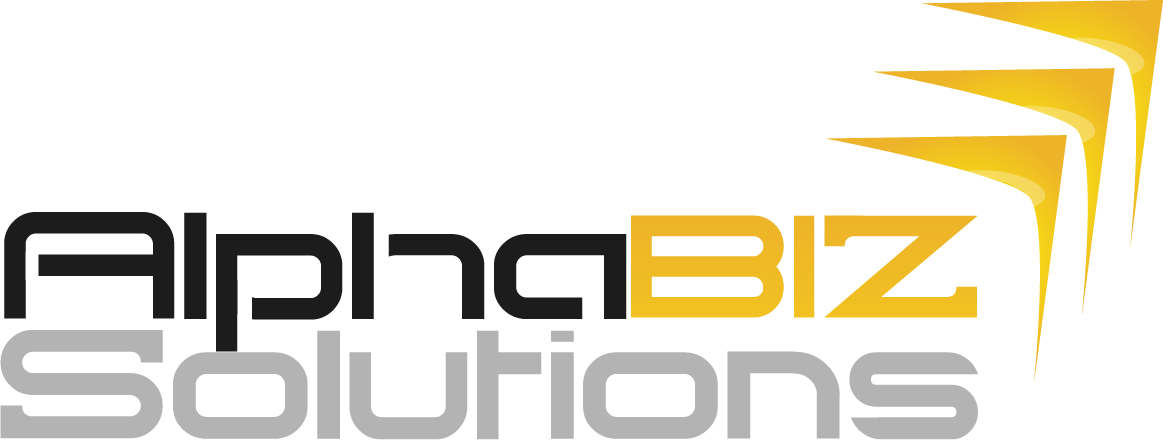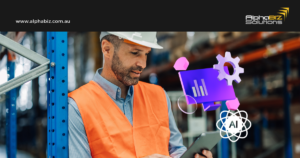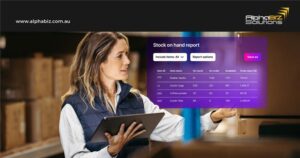Learn about changing the financial year in MYOB Advanced Business and MYOB Advanced Payroll, MYOB Exo Business and MYOB Exo Payroll, as well as Sybiz Vision and Sybiz Visipay.
 We’ve gone through the basics of what the end of financial year is and the tasks involved in the process.
We’ve gone through the basics of what the end of financial year is and the tasks involved in the process.
And if you’ve faced some challenges during the EOFY, we’ve also elaborated on the ways that an ERP system can help solve these problems.
But now we’re going into the specifics of changing the financial year in MYOB Advanced Business and MYOB Advanced Payroll, MYOB Exo Business and MYOB Exo Payroll, Sybiz Vision and Sybiz Visipay, and Wage Easy.
In this blog post, we’ve compiled all the important guides and to-do lists that you need to close the financial year successfully.
The guides are comprehensive and will take you through a step-by-step process. Just choose from the selection below:
MYOB Products EOFY Guides
Sybiz Vision and Sybiz Visipay Webinar
Earlier in June, Sybiz held a webinar that provided an overview of the EOFY process in Sybiz Vision and Sybiz Visipay. Watch the recording below for more details.
Superannuation Rate Updates
One of the important changes to take note of this end of financial year is the rise in the SG (Superannuation Guarantee) rates.
The current minimum SG rate is at 9.5% but according to the ATO (Australian Tax Office), it will continue to increase in increments to reach the goal of 12% by 2025.
Before changing the financial year in your ERP system, updating the SG rates to 10% is a crucial step.
For some ERP systems, such as MYOB Advanced and MYOB Exo, the superannuation guarantee rate is automatically updated.
Users of MYOB Exo will receive a prompt during the first pay run of the new financial year as long as they are on the latest version.
In Sybiz Vision and Sybiz Visipay, however, employers must change the superannuation guarantee rate for their employees manually.
Sybiz Visipay
Here are the steps to follow for updating the SG rates in Sybiz Visipay:
- Go to Staff Types
- Edit Staff Type and go to the Superannuation Guarantee tab
- Change the Amount section to your preferred SG rate (some employers use SG rates beyond the minimum 10%)
- Click OK

So, there you have it.
With these checklists and guides to help you through the process, your EOFY will run much smoother.
If you’re looking for more in-depth discussions on the steps, the AlphaBiz Team is ready to answer your questions about EOFY for Sybiz, MYOB Advanced and MYOB Exo, and Wage Easy.
You may direct your inquiries to support@alphabiz.com.au or contact us directly at (08) 9277 2226.
Visit our website to find more helpful resources regarding EOFY and ERP systems.